Businesses and individuals who use social tools, such as Twitter, Facebook, Blogs and YouTube, to reach their audiences are on the cutting edge of social media. What started as a simple conversation tool for individuals, social media has become a viable marketing tool for companies of all sizes. As such, it is imperative that organizations track the effectiveness of their marketing efforts. Unless you’re particularly savvy, promoting a sale or event by tweeting a link back to your site doesn’t give you an opportunity to properly credit the tweet as the source of any business.
Google AdWords does a thorough job tagging each paid campaign for Google Analytics to track and report the success of your advertisements, but what about Twitter, Facebook or Blog posts?
Enter the concept of campaign tagging for social media.
WebShare has a Social Media Tagging Tool that will do this for you, but if you want to know more about how and why to do this, read on…
Google Analytics has five “Traffic Source” dimensions for the purpose of tracking campaign traffic: Source, Medium, Campaign, Ad Content and Keyword. In AdWords, for example, the source is “google” and the medium is “cpc”. The campaign is the AdWords campaign name, the Ad Content is the headline of the ad and the Keyword is the word or phrase entered by a user to find your ad. For the purpose of tracking social media traffic, we can utilize these dimensions in a similar fashion.
Tagging your social media blasts involves appending GA tags to your URL. And while this can cause a lengthy URL, we further recommend using one of the many URL shortening mediums out there (e.g. bit.ly, j.mp, awe.sm).
There are three required variables in order for your tagging to succeed:
1. Source
2. Medium
3. Campaign
The two remaining variables are optional and are referred to as:
4. Content
5. Term
NOTE: In Google Analytics, “Content” translates to “Ad Content” and “Term” translates to “Keyword”
For social campaigns, we recommend using the following scheme:
| Source: | “twitter”, “facebook” or “blog” |
| Medium: | “social” |
| Campaign: | A top-level category that describes the purpose of your social blast, e.g. “SeminarsForSuccess” |
| Content: | (optional) If anything, use this field to further describe the campaign, e.g. “FEB2010” to define which seminar you are promoting |
| Term: | (optional) You could use this value to further define the content, e.g. “LasVegas” to describe the location of the FEB 2010 Seminar. |
Honestly, there aren’t many cases out there where including “Content” and “Term” are that necessary as you could just as easily call the campaign (in the above example), “SeminarsForSuccessFEB2010-LasVegas”. In Google Analytics, there isn’t an intuitive way to view the granularity of all five campaign tags.
How do you tag your URL?
Tagging your URL is accomplished by adding specific campaign tagging values (as query string parameters) to the URL you want people to visit. The exact parameters (respectively) for Source, Medium, Campaign, Content and Term are:
1. utm_source
2. utm_medium
3. utm_campaign
4. utm_content
5. utm_term
Again, these will be query string parameters and must be appended to the URL properly so they allow the user to end up on the intended page and cause GA to consume the parameters. Easier said than done.
Let’s say, for example, you want your clients to visit https://seminars.websharedesign.com. By itself, this is a valid URL, but it is NOT tagged. A tagged version of the same URL might look like this: https://seminars.websharedesign.com?utm_source=twitter&utm_medium=social&utm_campaign=SeminarsForSuccessFEB2010-LasVegas.
In Google Analytics, you will see traffic for this link in your Traffic Sources > All Traffic Sources report. Initially, this will show you all traffic by source and medium:
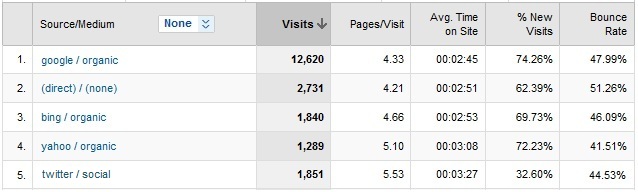
HINT: If you wish to reduce the list to look only at “x / social” traffic, you may want to filter the list by entering “/ social$” in the filter and click “Go”.
![]()
Next, you should customize the report to include the campaign information. Just select the “None” drop down list (which is next to the “Source/Medium” heading of the report table) and select “Campaign” from the list. This will add the campaign value to the report and you will see stats for each social media blast you sent out.
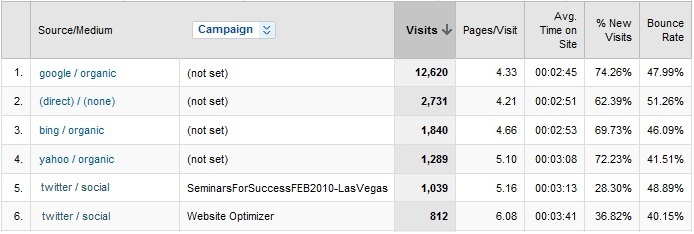
Now you can see that our tweet for the Las Vegas Seminars for Success in February 2010, successfully generated 1,039 visits to our site!












