The Shopping Analysis reports within the Google Analytics Ecommerce section are comprised of the Shopping Behavior and Checkout Behavior reports. In this post, I will go into detail about how to create and interpret them. These reports both include visualizations of the overall funnel activity of users through a site’s Ecommerce experience, from the number of sessions that viewed a product, to the number of sessions that engaged in the checkout process, to the sessions completing transactions. Also included in these reports are metrics on funnel drop offs between any step of the various processes, and funnel entries, within the same session.

These visualizations are generated through information sent to the dataLayer through the Ecommerce object or by commands sent through the ga function (depending on the method of implementation), and in particular data sent with the action object associated with an Ecommerce activity, such as a click, add, checkout, purchase, etc. Be aware that these rich reports are only available with Enhanced Ecommerce, and not with Standard Ecommerce.
Shopping Behavior Report
The Shopping Behavior Report allows you to see your visitors’ flow through the various stages of your site’s shopping experience, beginning with the total number of sessions for a given date range (which is the same as the total number of sessions in the Audience Overview report), and including product views, cart adds, and checkouts.
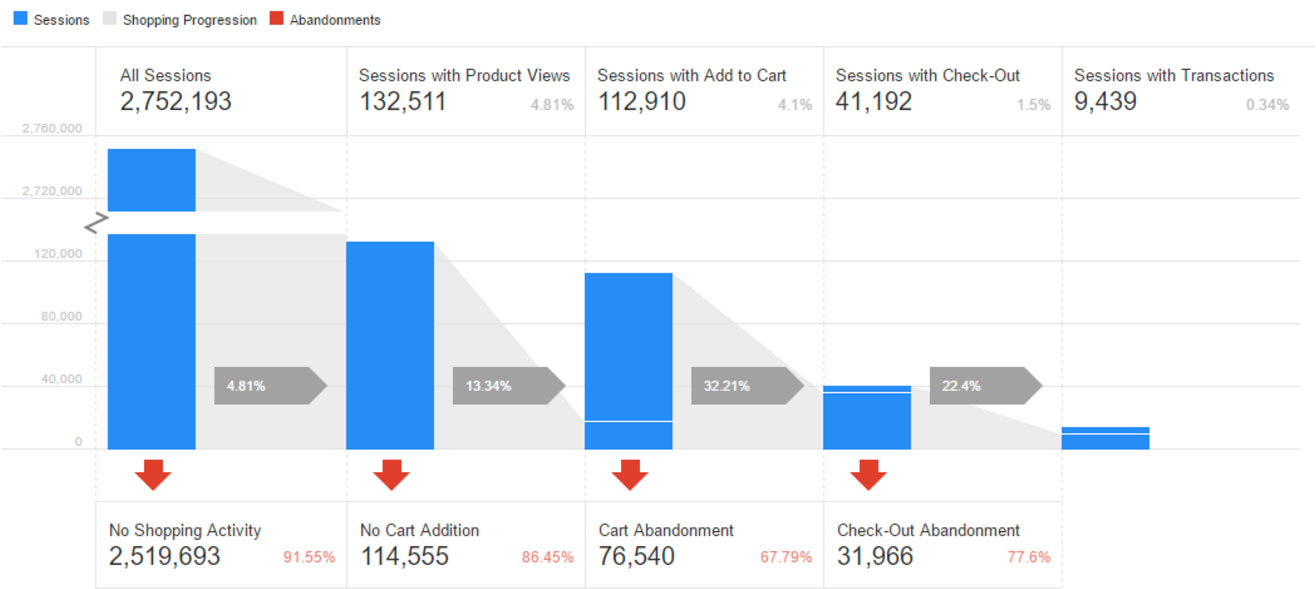
At each stage, the report shows the number of sessions that entered, the number of sessions that abandoned, and the number of sessions that moved on to the next stage through the normal flow. Clicking on the various elements of the report also reveals the ability to immediately create segments based on the stage that was clicked. For example, if you clicked on the abandonments from the “Sessions with Add to Cart” stage, you will see this segment creation prompt, where you are offered the option of creating a segment based on the cart abandonment stage either for the current GA view or for any other view.
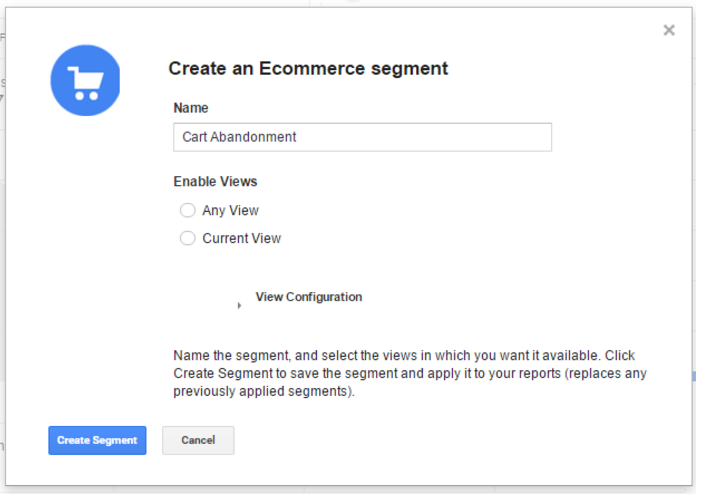
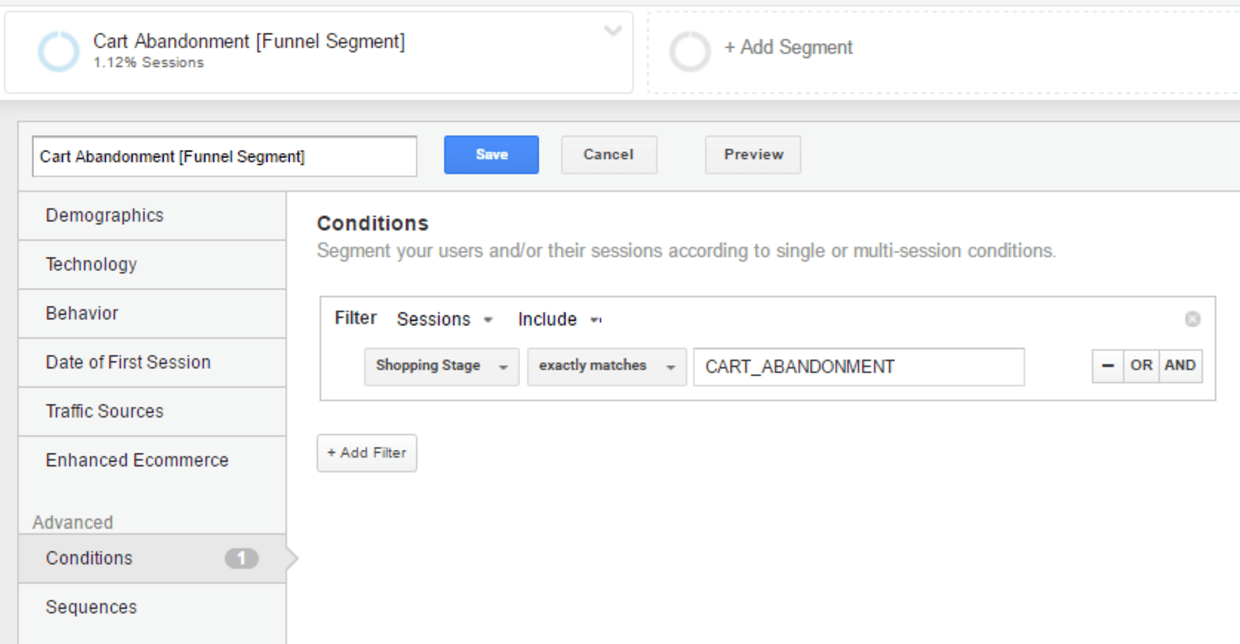
Shopping Stage Name
By clicking on “View Configuration” of any segment creation prompt, you will reveal the Shopping Stage name for this particular step.
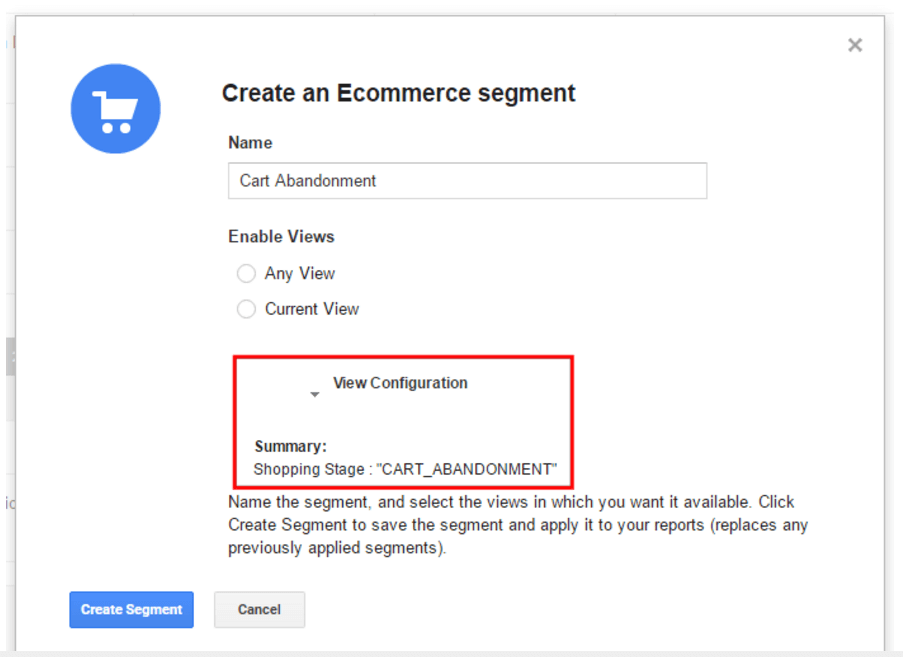
The Shopping Stage name is internal to Google Analytics (cannot be changed by the user), and represents the various stages of the shopping experience that users completed in a session. It is internal in the sense that the stage names are provided, by GA, even if a custom name was not provided or configured in the Enhanced Ecommerce configuration interface. Each step of the shopping stage could have several components. For example, the step “Sessions with Add to Cart” could include session with: 1. entries from the previous step (in the normal flow), 2. entries directly into that step, 3. abandonments from that step.
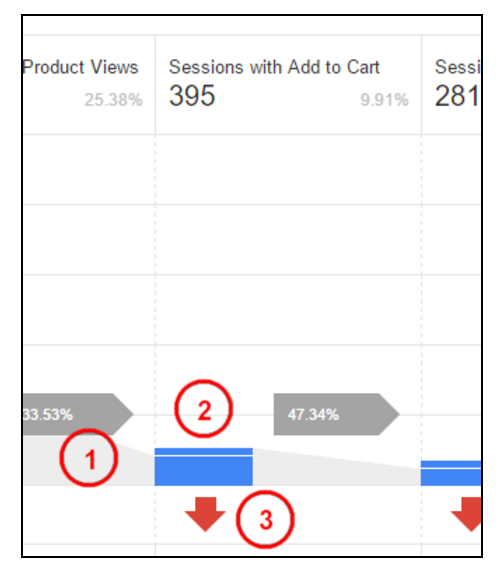
Each component is identified in GA with a fixed, internal name and is mapped like this:
- ADD_TO_CART → Direct entries to Add to Cart
- ADD_TO_CART_WITHOUT_VIEW → Entries from previous step, Product Views
- CART_ABANDONMENT → Abandonments from the cart
The internal shopping stage name corresponds to the shopping step action that is assigned to a particular step in the shopping flow. For example, any shopping step that has the ecommerce action of add would be designated with the “ADD_TO_CART” shopping stage name, or steps with an ecommerce action of checkout would be designated with the “CHECKOUT” shopping stage name. This can be accomplished in the dataLayer or with ga function calls, and will be discussed further below.
The complete mappings for all Shopping Behavior Analysis steps are as follows:

Finally, the report includes a table which allows you to break down the different steps of the funnel, in both the normal flows and drop offs, based on specific segments defined by built-in dimensions like Browser, Country, Campaign, and User Type, or by custom dimensions.
Here is an example of the shopping behavior report which shows the same shopping stages broken down by country:
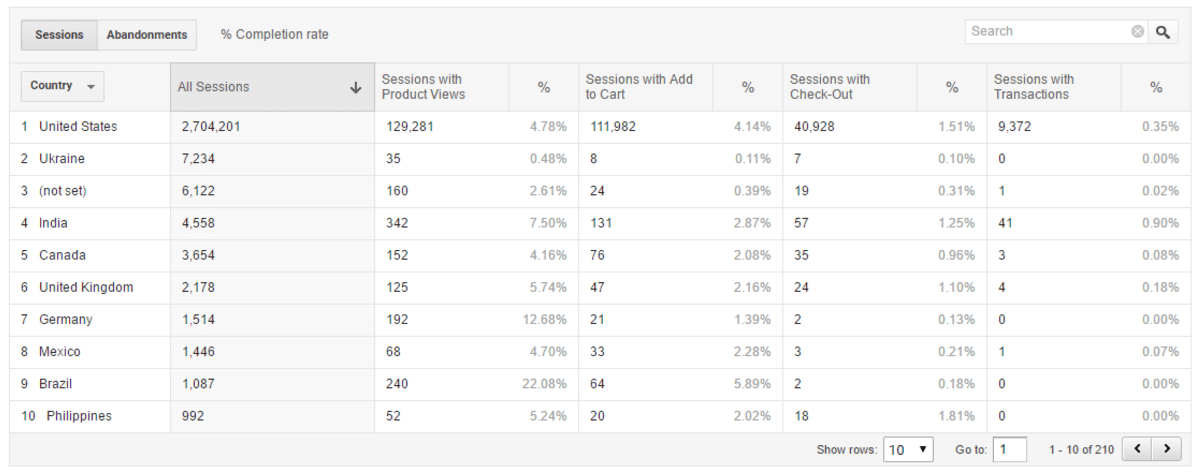
Checkout Behavior Report
Similar to the Shopping Behavior Report, the Checkout Behavior Report shows the movement through each step of the checkout process, including details of the number of sessions that moved through each step of the normal flow, the number of sessions that dropped off, and the number of sessions with intermediary entries.
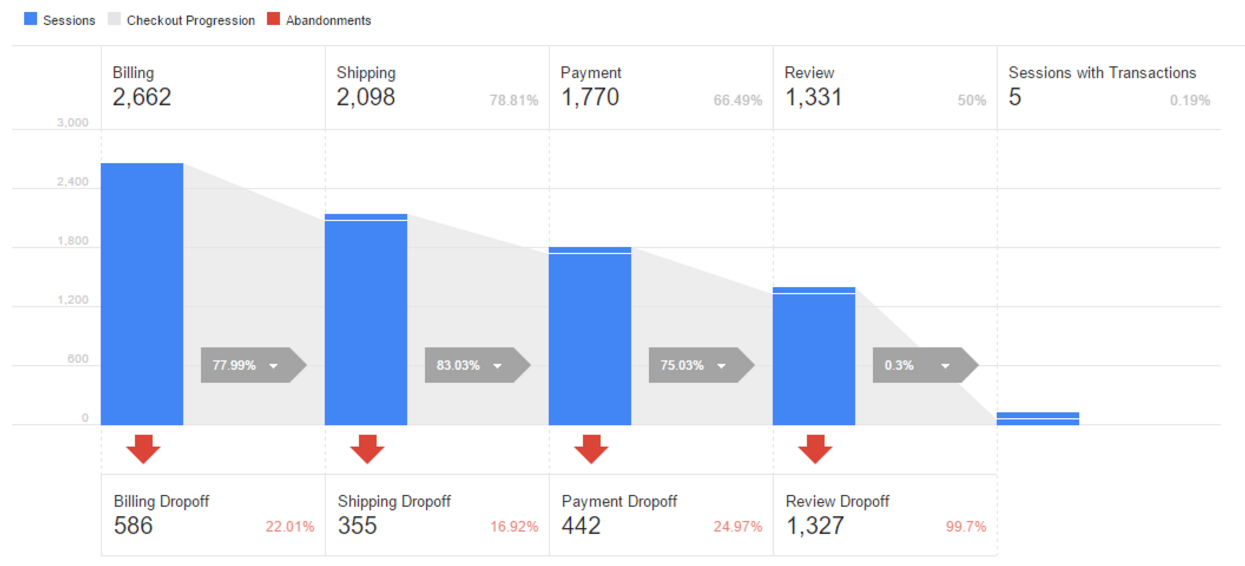
Clicking into a blue box, anywhere in the drop off section, or between the blue boxes on the transition arrows, for any particular step, allows you to create a segment for those sessions corresponding to the clicked element:
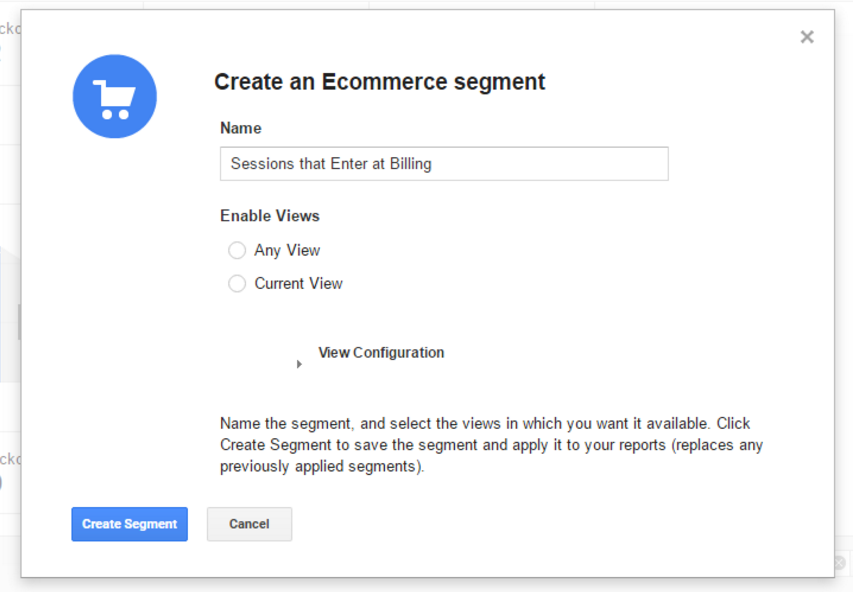
The grey transition arrows ( ![]() ) only allow you to create a segment based on checkout options that may have been used in a particular checkout step:
) only allow you to create a segment based on checkout options that may have been used in a particular checkout step:
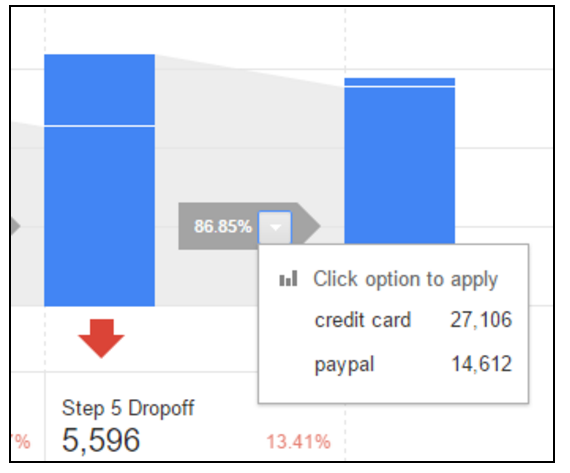
Shopping Stage Name
Clicking on “View Configuration” of any segment creation prompt reveals the Shopping Stage name for this particular step.
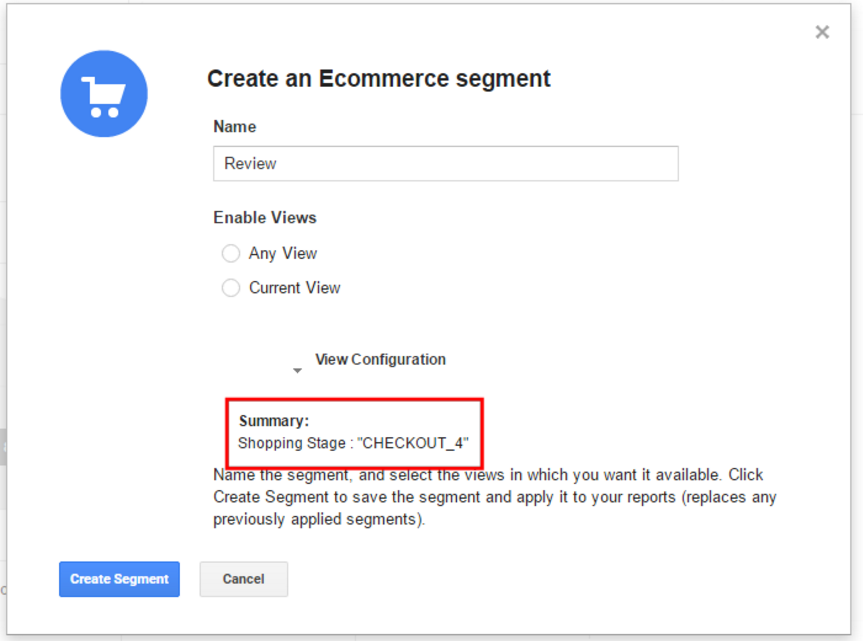
The internal checkout stage name is again fixed and corresponds to the checkout step number or Ecommerce action that is assigned to a particular step in the checkout flow, through the dataLayer or through a Google Analytics function call. For example, the payment step could be defined by the user as checkout step 4, which has an internal checkout stage name of “CHECKOUT_4”, or the final Thank You step could be defined by the user with the Ecommerce action of purchase, which has an internal checkout stage name of “TRANSACTION”. More about how this is accomplished will be discussed in subsequent sections.
Within the enhanced Ecommerce interface in GA, the user can also rename checkout steps to make the report easier to read, so with respect to the previous examples, “Step 4” could be renamed to “Payment” and “Sessions with Transactions” could be renamed to “Confirmation”. These changes would apply immediately to the Checkout Behavior report.
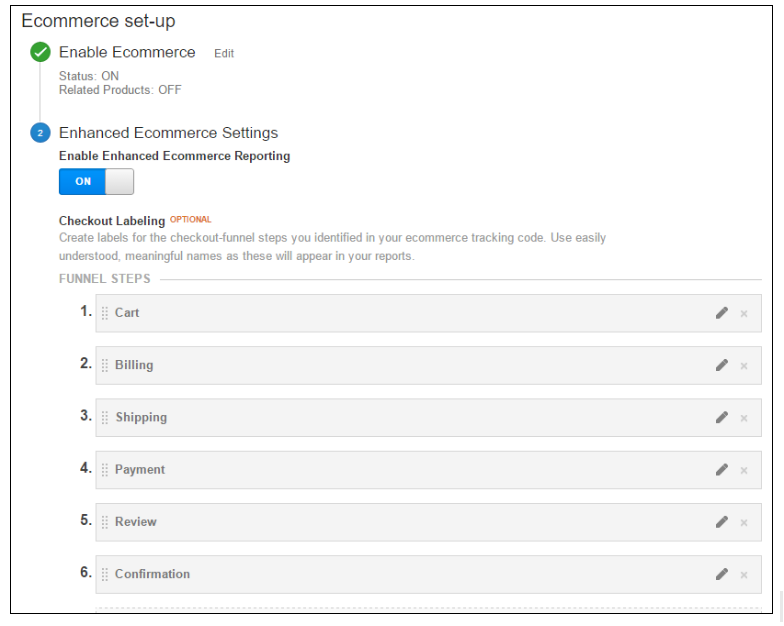
The complete mapping of the shopping stage names for the Checkout Behavior reports is shown here:
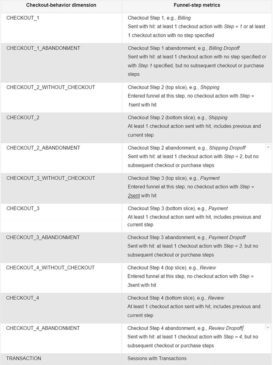
A table below the checkout behavior report allows for limited customization in order to see the breakdown of the different steps of the funnel, in both the normal flows and drop-offs, based on specific segments defined by built-in dimensions or by custom dimensions.
Here is an example of the same checkout behavior report which shows the checkout stages broken down by source/medium:
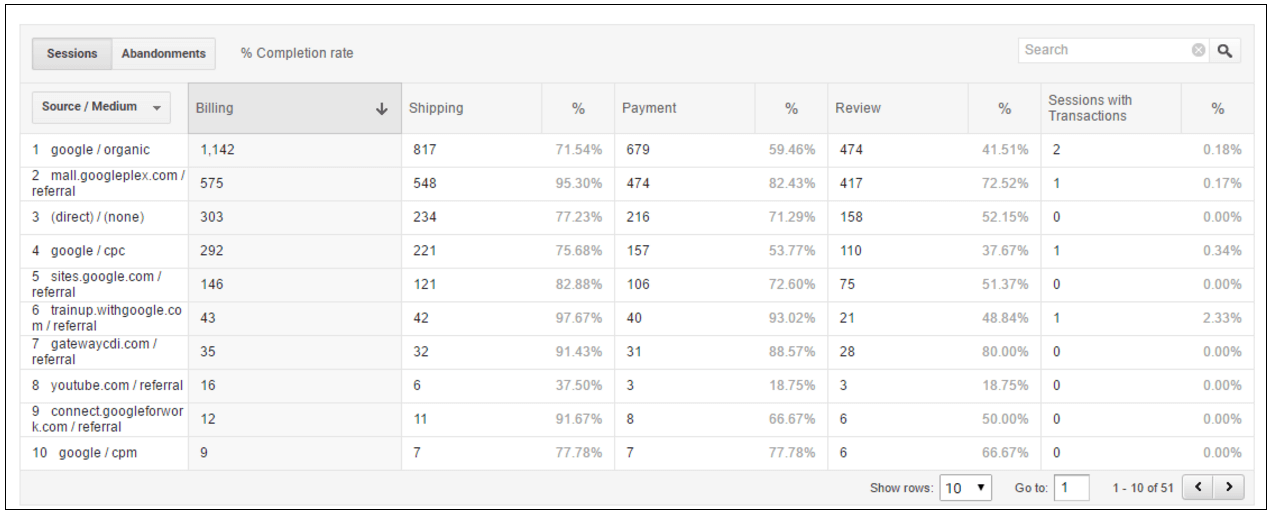
Technical Implementation
The number of sessions that engage in particular stages of the Shopping Behavior and Checkout Behavior reports is determined by specific data that is sent to GA either as part of the Ecommerce object, if using the dataLayer, or by commands sent with a ga function call (ie. ga(‘require’, ‘ec’);), if using the enhanced Ecommerce plugin method. A brief explanation of each method is included below.
An example for the Shopping Behavior flow is an add object (highlighted in yellow below), which signifies that the action, for which the data is being sent, applies to the add to cart action. The other possible actions of the shopping behavior flow include remove (for removal of product from the cart), detail (for product detail views), checkout (for any checkout stage), and purchase (for completed transactions).
Example: Shopping Behavior Add to Cart via the dataLayer:
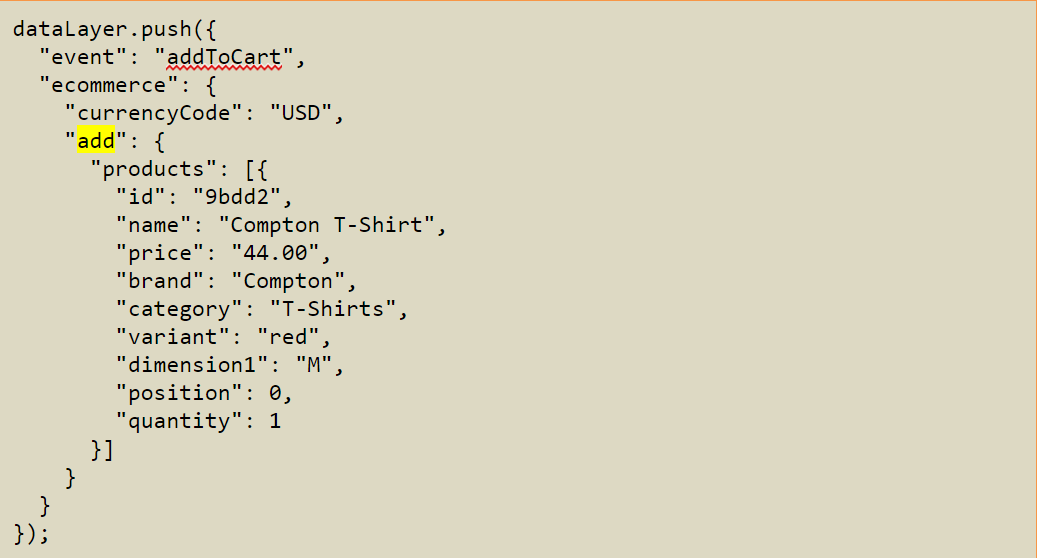
Example: Shopping Behavior Add to Cart via the ecommerce plugin:
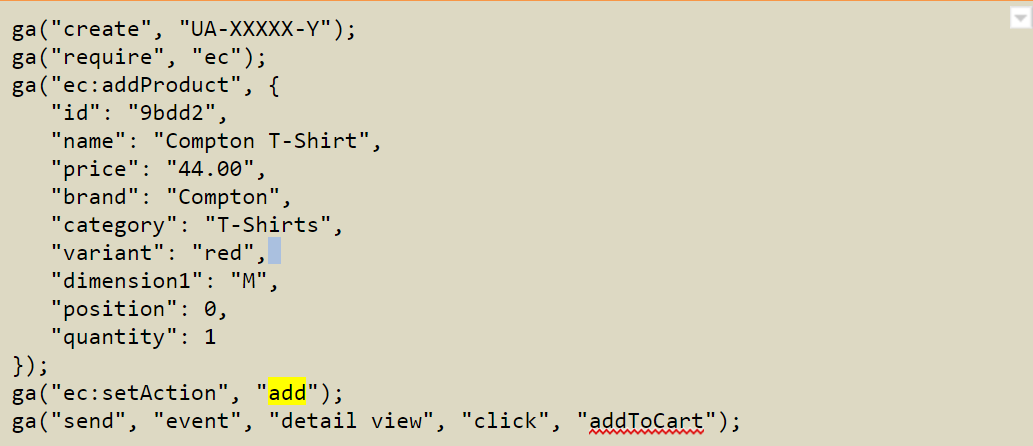
(More code samples for other object types, for both the dataLayer method and plugin method, are linked to in Appendix [3] and [4].)
For the Checkout Behavior flow, all possible steps are part of the checkout object (as highlighted in yellow below). The step key (highlighted in green below), which is part of the actionField object, signifies the step, in the checkout funnel, for which the data is being sent applies to. There would be any number of steps in the checkout flow, depending on how the flow was set up for the particular website. The checkout flow could also include a checkout_option object that includes supplemental information for the checkout page, like payment option (ie. credit card).
Example: Checkout Behavior Checkout via the dataLayer:
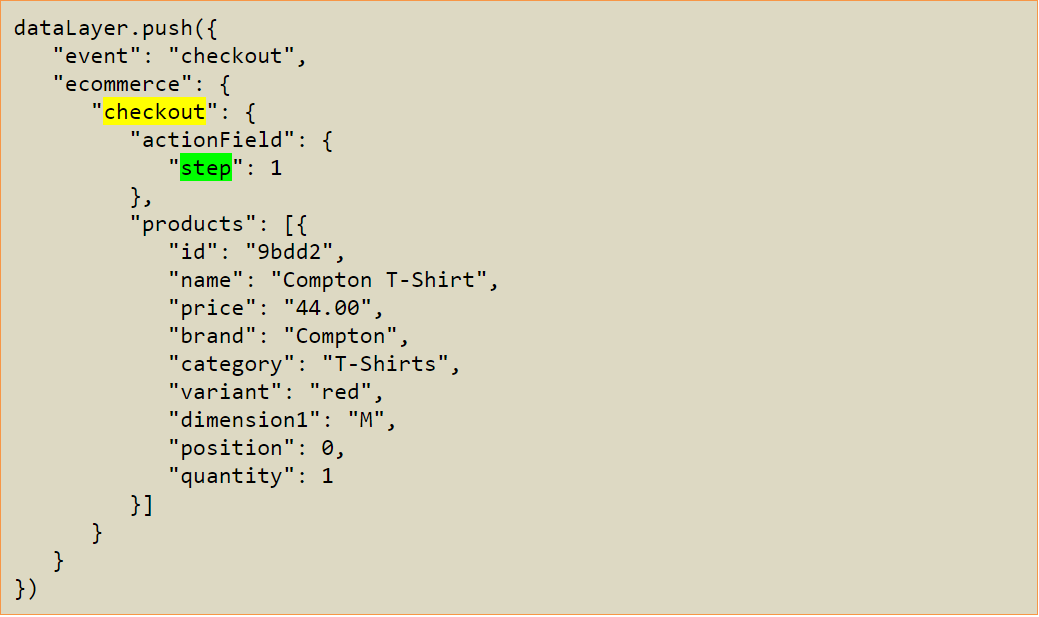
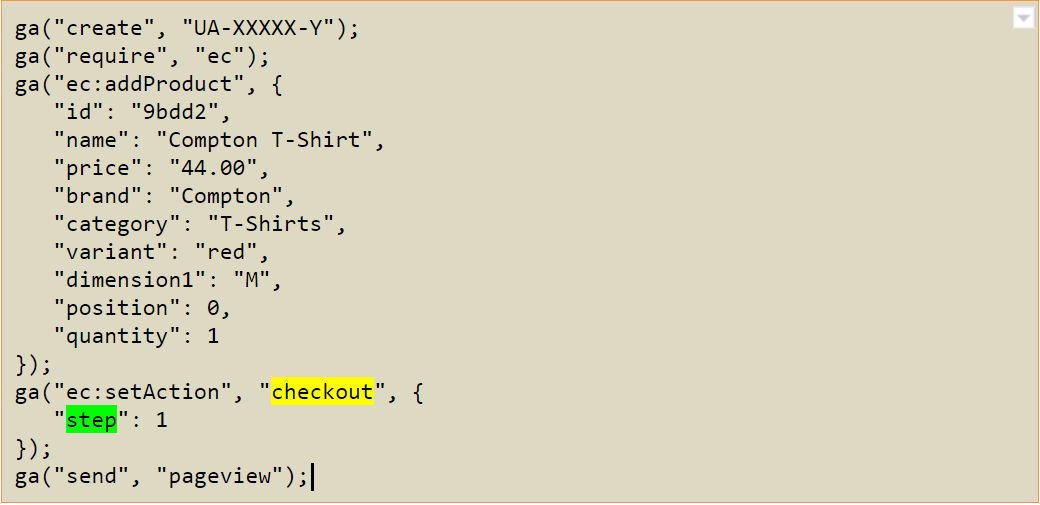
In both the Shopping Behavior and Checkout Behavior reports, the different object types created and passed into GA, eg. add, checkout, remove, etc., are used to determine the shopping stage or checkout stage name. For example, the add object triggers the ADD_TO_CART shopping stage, and the detail object triggers the PRODUCT_VIEW shopping stage. Similarly, the checkout object triggers all the checkout related stages in both the Shopping and Checkout behavior reports.
Conclusion
The Google Analytics Shopping Behavior and Checkout Behavior reports provide a richer and more detailed, visual report of the activities of users that engage with the ecommerce experience. The reports break down both the shopping activities flows and checkout flows to include, at a session level, actions taken throughout various stages, like where users are entering, exiting, or transitioning between stages of a particular flow. Google Analytics determines these actions and stages by processing specific objects and parameters that are passed in when those actions are executed.
A culture of experimentation is key. Find out more at our October Analytics Rising conference.
APPENDIX
- Google Analytics support document for Enhanced Ecommerce Shopping Behavior reports
- Google Analytics support document for Enhanced Ecommerce Checkout Behavior reports
- Google Tag Manager technical developer documentation for Enhanced Ecommerce
- Google Analytics technical developer documentation for Enhanced Ecommerce
- [Access only available for GA Certified Partners] GACP Forum post on Enhanced Ecommerce













