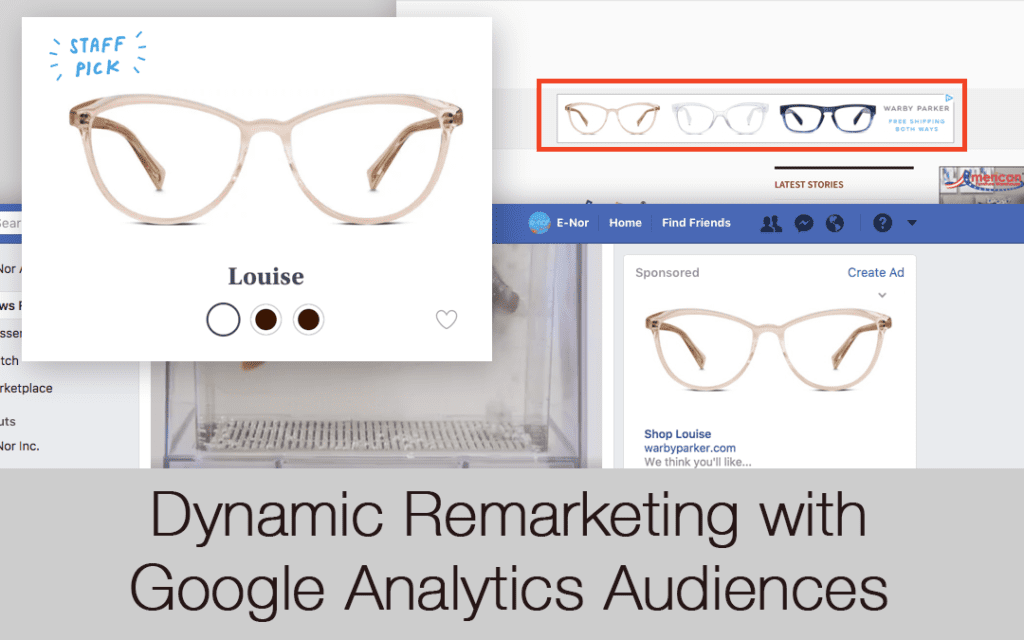For businesses advertising online, standard remarketing is a way of targeting users based on their known interests and previous activity on your site. An online clothing retailer might employ remarketing during the holiday season, when users visiting the Pants section of the site are converting at a much lower rate than usual. Or, a real estate aggregator site might show ads to users who looked at a home but didn’t email the realtor for more information.
Dynamic remarketing takes standard remarketing one step further by allowing advertisers to customize those ads to the specific product a user viewed. In the above examples, a user would see an ad for the specific pair of jeans or the specific model home she viewed.
You can identify the type of users you want to target by creating Audiences in Google AdWords or Google Analytics. E-Nor typically favors creating audiences in Google Analytics for a few reasons:
- No need to modify site code: Remarketing in AdWords requires you to add the Remarketing tag to your website. By turning on the Remarketing and Advertising Reporting Features within the Property Settings à Data Collection area of Google Analytics Admin, you avoid having to modify your site code.
- Richer targeting options based on Google Analytics data: You have access to a much more wider pool of site data when using Google Analytics. Outside of pageview activity, you can retarget based on site engagement (time on site, pageviews/session), site activity (events, goals, ecommerce), and demographics (interests, age, gender).
Before you can begin standard or dynamic remarketing, you must take a few prerequisite steps.
Prerequisites for Standard Remarketing
Setting up standard remarketing is fairly straightforward. Below are the four steps needed to get started with it.
(For a more in-depth explanation of standard remarketing and creating audiences, see this Cardinal Path blog post from Eric Fettman)
- Turn on the Advertising and Reporting features, as described above
- Link your AdWords account to your Google Analytics property and relevant views
- Create an audience in Google Analytics and let it collect 100 cookies
- Add your audience to at least one ad group in Google AdWords
- Launch your campaign
A real-life example: let’s say you visit www.warbyparker.com and view the “Louise” pair of frames. You get as far as putting the glasses in your cart but get distracted and abandon them.

From there, you visit the Denver Post website to catch up on the news and see a banner ad featuring some Warby Parker glasses.

However, let’s say later you are on Facebook and notice an ad in the right-hand rail with the specific pair of glasses you viewed. The messaging reads, “We think you’ll like…”. This is an example of dynamic remarketing.

Unlike standard remarketing, dynamic remarketing enables you to personalize ads to users based on the individual product or service they viewed.
But how does Analytics know what specific product was viewed? In the next section, we’ll dive into the technical steps to take in order to get started with dynamic remarketing.
(If implementing standard remarketing feels daunting, you should spend time getting comfortable with those steps before attempting dynamic remarketing)
Diving into Dynamic Remarketing
- Create Vertical-Specific Attributes in Google AnalyticsIn order for Google to recognize your business vertical, you need to tag your pages with specific custom dimensions.
Google recognizes the verticals that most benefit from dynamic remarketing and specifies the custom dimensions they require and recommend. These include verticals like Retail, Flights, Jobs, Real Estate, Travel, and more. For the full list of verticals and attributes, refer to the Google Support article.

An example of the custom dimensions required for the Retail vertical (Source: Google Dynamic Remarketing with Audiences Support Article: https://support.google.com/analytics/answer/3455600?hl=en&ref_topic=3455490) You need to tag your site with at least one required custom dimension. The custom dimensions you set in this step determine how much detail you can include in your dynamic retargeting campaigns.
For more information on how to set up custom dimensions, see this blog post from Damaris Lasa.
- Set Up a Product or Service Feed in Google AdWordsThis is a critical step in getting dynamic retargeting to work on a personalized level. Within AdWords, you must upload a file with your Feed Attributes. These are your products or services (rows) and attributes like Product ID, Price, and Description (columns). Retail sites need to upload the feed to the Merchant Center and link the Merchant Center to the AdWords account.
This is a complex step in the process. Refer to the Google AdWords documentation for more detail on this step.
- Update Your Audiences in Google Analytics Audiences are set up in the same way as for standard remarketing. The next step is how AdWords determines the layer of personalization in your targeting.
- Set Dynamic Attributes in Google Analytics Dynamic attributes are the link between the custom dimensions you chose in Step 1 and the Product Feed in Step 2.
Within the Admin area of Google Analytics, navigate to “Audience Definitions” and select “Dynamic Attributes”. When you select a Business Type in the first “Configuration” step, Google Analytics will populate the required attribute and the optional attributes. You need to select the custom dimensions you created from the drop-down.

Configure dynamic attributes Keep in mind that you can only create one set of dynamic attributes per vertical within each property. If you try to create 2 sets for the “Retail” business type, the data in the first will be replaced with the data in the second.
- Create Your Campaign in Google AdWordsLast, create your campaign in AdWords, and map the custom dimensions and dynamic attributes set in the previous steps. Apply your remarketing audience from GA and start creating your ads.
Follow the directions in the AdWords support guide for more information.
Conclusion
Setting up dynamic remarketing takes a significant amount of legwork up front but can result in ads with lower cost and increased performance. Using Google Analytics data, you can intelligently define and target your desired audiences.