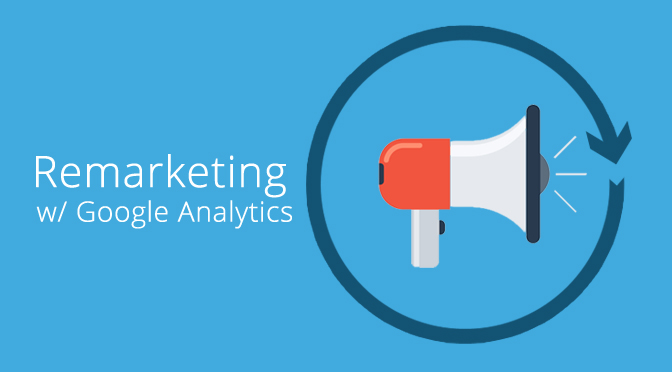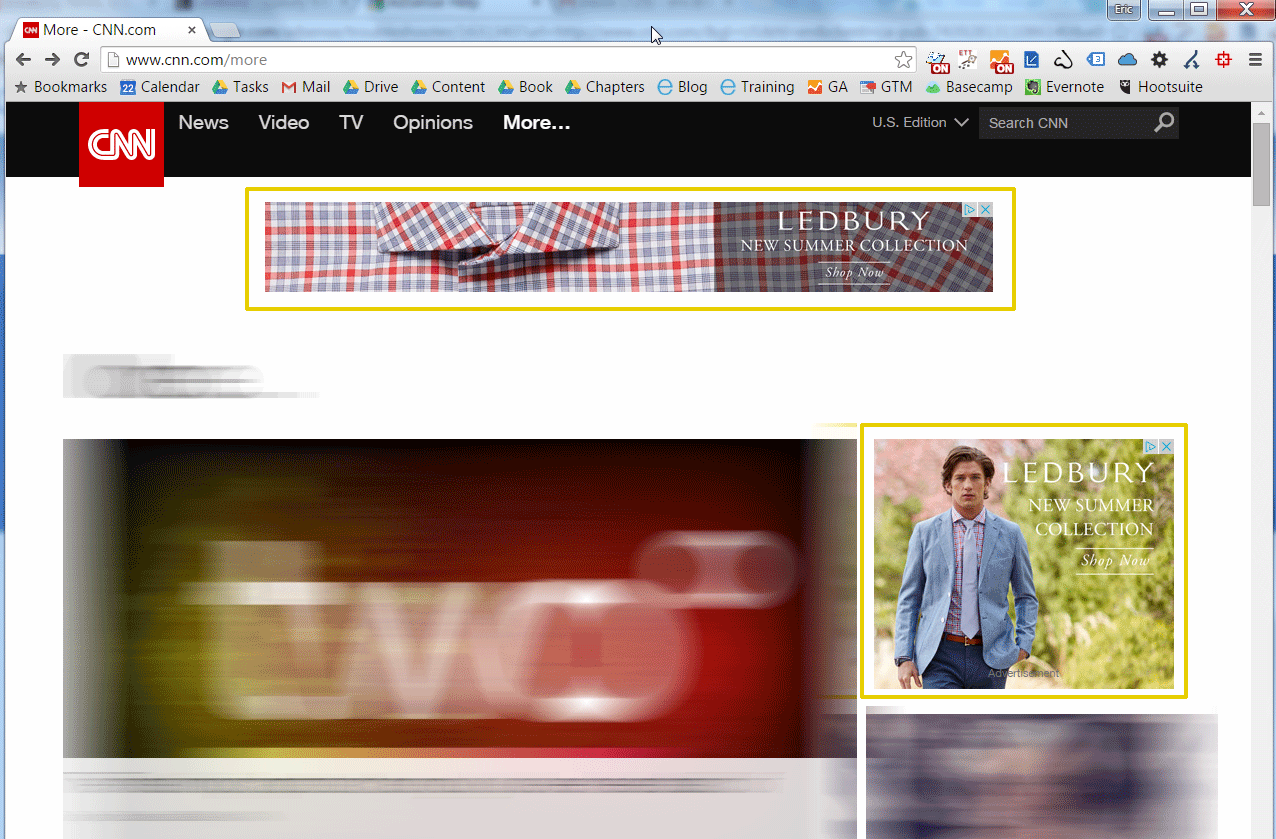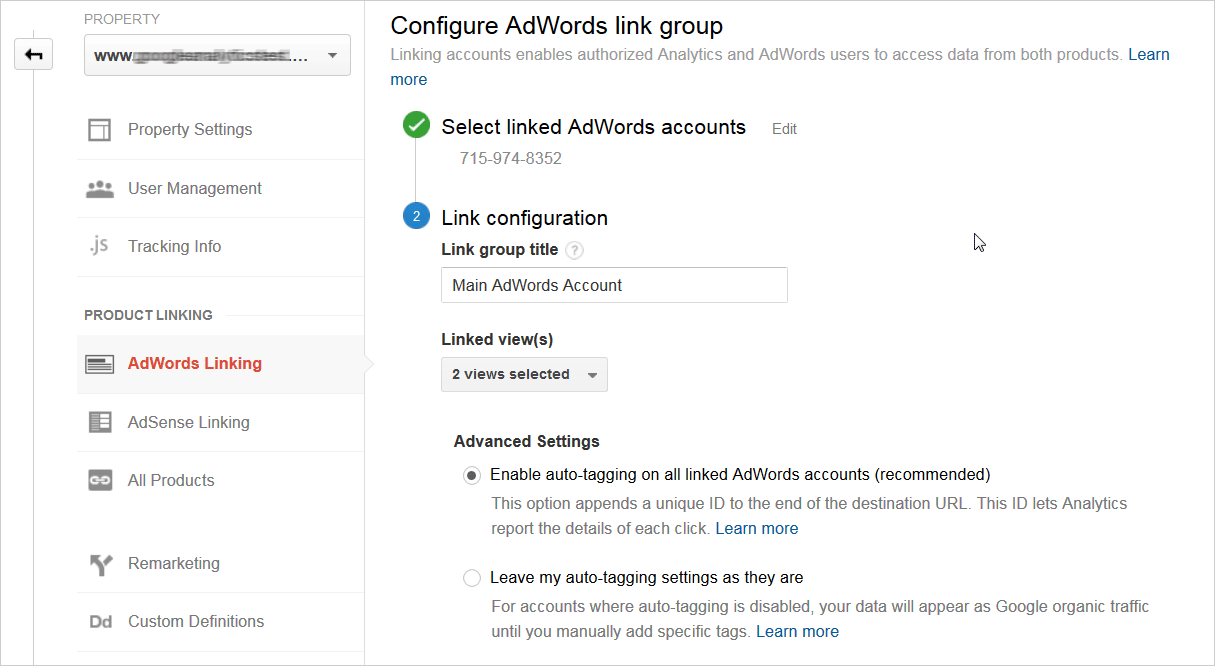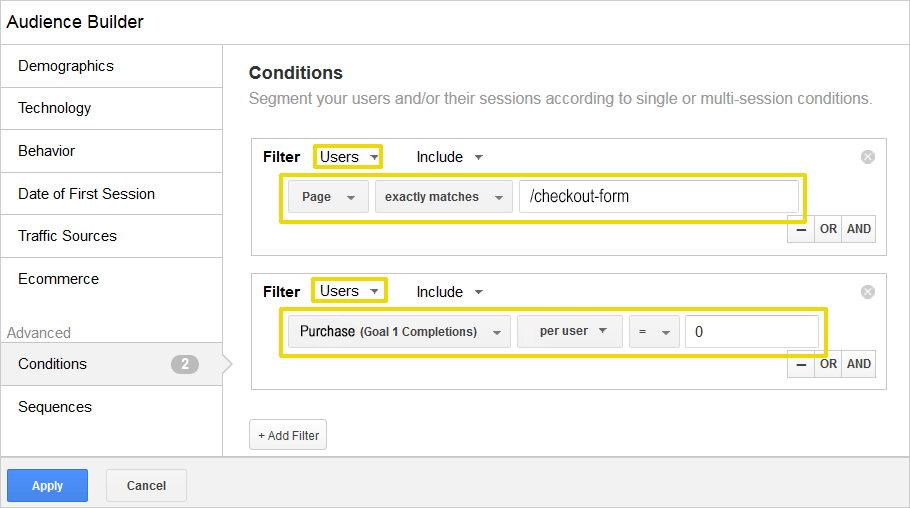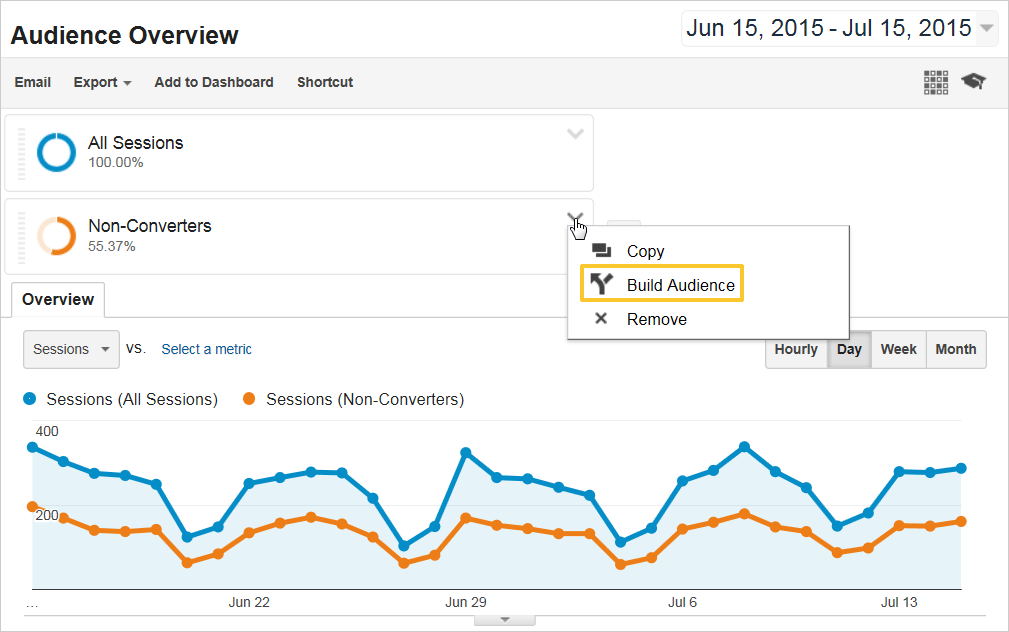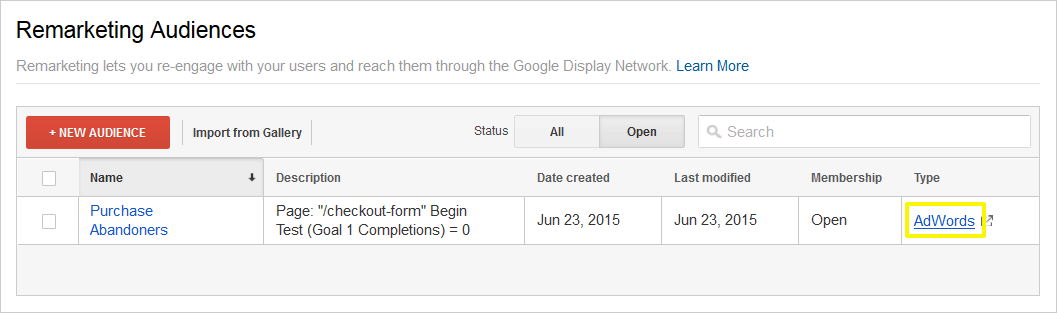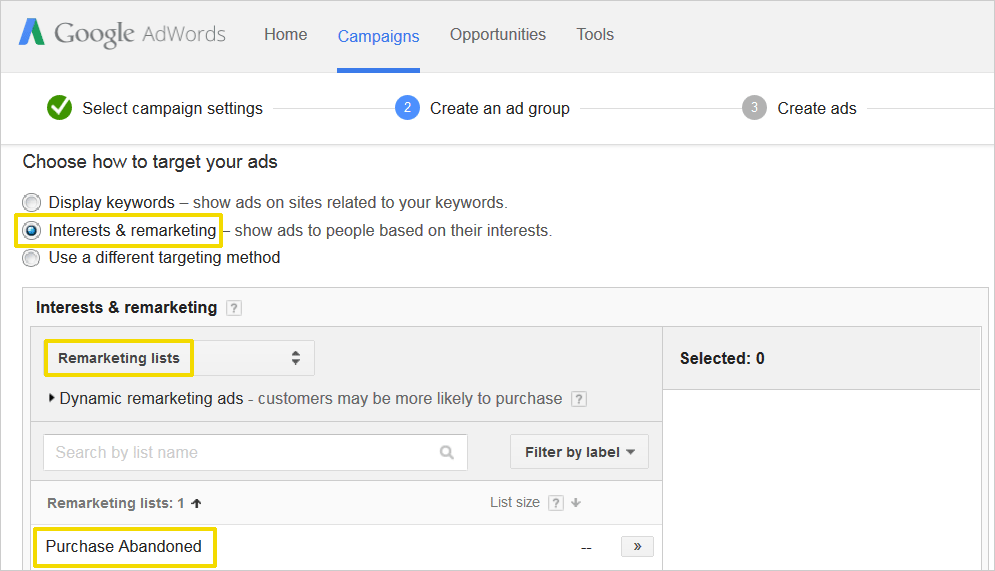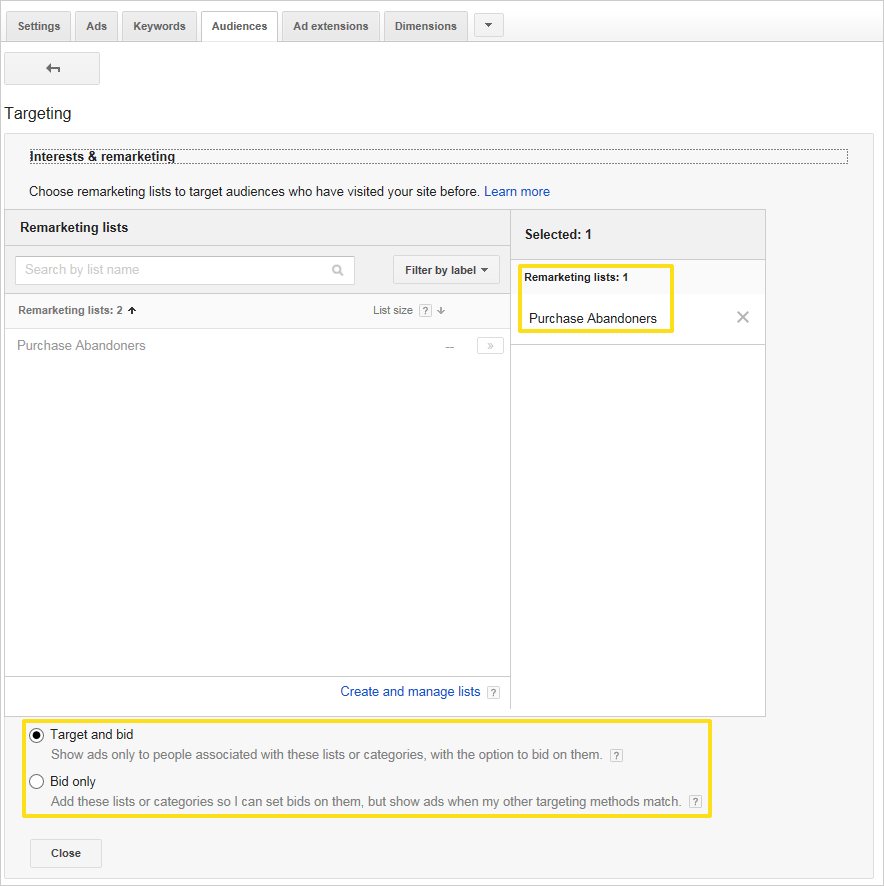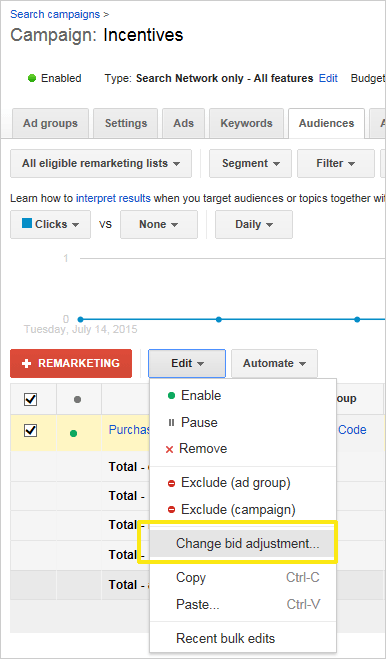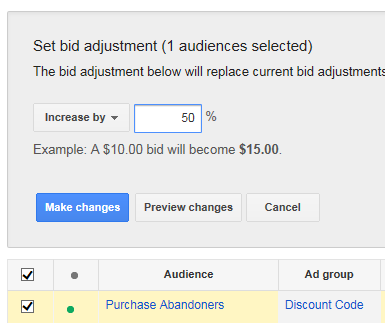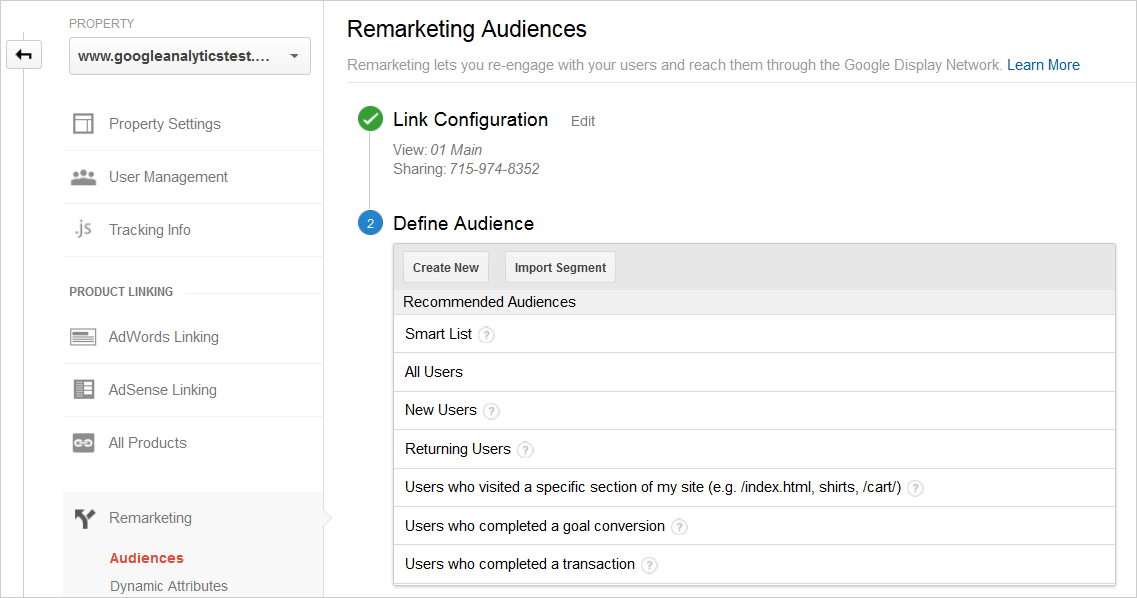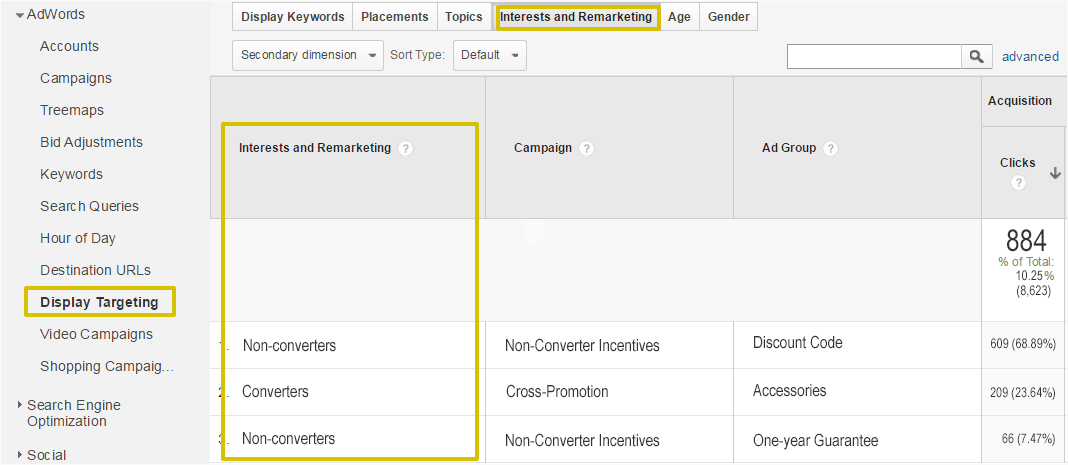Remarketing (also known as retargeting), has become an integral part of many or most marketing portfolios, and for good reason: it’s quite logical that Web users who have previously visited your site – and particularly those who match certain characteristics or who have initiated a conversion process – will be more likely to convert on a return visit than new users will be to convert on a first visit.
After visiting ledbury.com, I see banners for Ledbury clothing on cnn.com.
Remarketing Basics
For most of remarketing, the basics and straightforward:
- A visitor comes to your site.
- The visitor does not complete a conversion, such as a purchase or lead submission.
- The visitor subsequently visits another website that participates as an advertiser in the ad network – in the case of Google Analytics/AdWords remarketing, this is the vast Google Display Network.
- At this point, that visitor may click on the ad and return to your website via the landing page in your remarketing campaign settings.
- In the ideal scenario, the visitor now completes the conversion process that was previously undiscovered, ignored, or abandoned
This, in a nutshell, is how remarketing works. (You can also use remarketing to target converters with additional offers.)
Programmatic Advertising
Why do we consider remarketing to be in the sphere of programmatic advertising? Remarketing allows you to pull in extra data about visitor activity on your website and algorithmically – that is, programmatically – determine ad display, bidding, and creatives beyond the static parameters of your advertising configuration.
Below we discuss many of the specifics that you need to get up and running with Google AdWords remarketing based on Google Analytics remarketing audiences.
Link Google Analytics to Google AdWords
For you to use Google Analytics remarketing audiences in Google AdWords, the first step is to link from Google Analytics to Google AdWords. You can link from Google Analytics property (where you have edit rights) to a Google AdWords account (where you have admin rights).
Make sure to leave the auto-tagging selection in the Advanced Settings on the default as shown in the screen shot to automatically populate rich AdWords data into Google Analytics – for remarketing and other AdWords campaigns.
Linking from Google Analytics to Google AdWords.
Creating a Remarketing Audience
When you’re setting up your remarketing audiences in Google Analytics, you can use one of the built-in segment conditions such as Returning Users, but in many or most cases, you’ll want to define more specific audiences based on characteristics (such as traffic source, device, or geographic location) or by behavior completed or not completed (such as page viewed, event recorded for video start or offsite link, or Ecommerce transaction).
From the Google Analytics admin screen, you can click Audiences to access the Audience Builder screen, where you can define a remarketing audience based on very specific criteria. In the example below, we are configuring an audience for those users who have reached the checkout page but have not completed the checkout (which is already tracked as a goal).
In the Audience Builder, we can target users who abandoned a checkout process.
You may have noted that remarketing audiences are nearly identical to custom segments that we create for our Google Analytics reports. In fact, you can convert any of your segments into a remarketing audience.
You can create a remarketing audience from any Google Analytics built-in or custom segment.
When counted, there are at least five ways to create a remarketing audience:
- create a remarketing audience from scratch, as shown two screen shots above
- convert an existing segment, as shown immediately above
- if you have configured Enhanced Ecommerce, create a segment for any completion or abandonment point in the Shopping Analysis funnel
- if you have Google Analytics Premium, create a segment for any completion or abandonment point in any Custom Funnel that you have created
- import from the Google Analytics Solutions Gallery
Session vs. User Scope
When defining remarketing audiences, as well as segments and custom funnels, you can specify session or user scope. In many cases of remarketing segments, it’s advisable to change the default scope from session to user as shown two screen shots above.
By setting to scope to user, you exclude any visitors who didn’t initially convert but then did convert on subsequent session. If you left the scope to the default value of session, you’ll target all visitors who, in any session, reached the checkout page but did not check out, even if they completed the checkout in a following session.
User scope depends on the presence of a cookie in the browser, or logged-in user ID tracking.
Using the Remarketing Audience in an AdWords Campaign
Once you have created a remarketing audience, you can log into AdWords and apply the remarketing audience to a Google Display Network campaign, or you can use the AdWords shortcut link provided on the Remarketing Audiences page in Google Analytics as shown below.
You can click the AdWords link to create a campaign in AdWords based on the remarketing audience that you defined.
Your remarketing audience applied to a new AdWords campaign.
Bidding
As with other campaigns that you run on the Google Display Network, you can base your bidding for remarketing campaigns on:
- CPC – cost per click, also optimizable based on conversions
- CPM – cost per 1000 (mille in Latin) impressions
- CPA – cost per acquisition, based on conversions
To take advantage of the CPA model or conversion-enhanced CPC model, you must import your Google Analytics goals into AdWords (or track your conversions with the separate AdWords conversion tracking code). Learn more about importing Google Analytics goals completions and Ecommerce transactions into AdWords.
Remarketing Lists for Search Ads (RLSA)
As a new AdWords option, you can now use Google Analytics remarketing lists for RLSA (Remarketing Lists for Search Ads).
RLSA works by combining the two following factors to help optimize your search campaigns:
- intent: user intent as expressed by the search term entered into the Google Search engine
- behavioral signal: a previous visit to your website is generally a strong signal that the user is more likely to convert on your site than a searcher who has not yet visited your site
Until June 2015, the only types of remarketing lists that you could use for RLSA were remarketing lists that you defined within AdWords based on the presence of the AdWords pixel on your website. Now, however, we can use Google Analytics remarketing lists for RLSA as we use them for AdWords campaigns run on the display network.
When you apply remarketing list (generated in either Google Analytics or Google AdWords) to an ad group in a search campaign, you’re presented with two basic options:
- Target and Bid: in this option, you define a separate ad group that is active only for searchers who have previously visited your site and who have entered one of the keywords in the ad group. For Target and Bid, you might consider any of the following configurations:
• different ad text: “Please come back!”
• broader keywords: if the user has already visited your site, it might be worth bidding on broader terms that might otherwise not generate positive ROI for non-visitors
• landing page: point to a landing page that has verbiage customized for a return visitor
• bids: higher bids would potentially still drive positive ROI for this more targeted audience - Bid Only: in this option, the ads are not restricted to your previous site visitors, but you can increase bid for those searchers who are part of the remarketing audience
To apply a Google Analytics remarketing list to an AdWords search campaign:
- In left panel of the AdWords Campaigns screen, click Shared library > Audiences > + Remarketing List, and import a remarketing audience from the linked Google Analytics property. (You can also share the remarketing audience from Google Analytics to AdWords as shown above.)
- Drill down to an ad group, select the Audiences tab, and apply a remarketing list as an audience as shown below.
- When applying the remarketing list as an audience, select Target and Bid or Bid Only.
- If you select Bid Only, you can still include other audiences in the ad group, but the bid adjustment shown in the second and third screen shots below will apply only to those searchers who are part of the remarketing audience (and have therefore visited your website previously).
Here we’re applying an imported remarketing list as an ad group audience.
Accessing the bid adjustment configuration with the ad group for the remarketing audience.
This setting will increase bids within the ad group by 50% for searchers who are part of the defined remarketing audience..
As two additional notes, a remarketing list must comprise at least 1000 placed cookies before it becomes active for RLSA (vs 100 placed cookies for a remarketing list to be active for an AdWords display campaign). Also, remarketing lists based on some demographics and technology dimensions are not eligible for RLSA.
For more information, see Improving Your Search Campaigns with Remarketing Lists for Search Ads.
Remarketing in DoubleClick
If you have a Google Analytics Premium account, you can bring Google Analytics remarketing audiences into your DoubleClick campaigns through DoubleClick Bid Manager. In an upcoming post, we’ll review how to use Google Analytics remarketing audiences in DoubleClick.
Smart Lists and Similar Audiences
For remarketing through AdWords, you can also take advantage of two forms of algorithmic targeting.
In the case of smart lists, your remarketing will be targeted to Web users who have visited your website and exhibited similar behaviors to converters (but without actually converting). You can easily create a Smart List remarketing audience from within Google Analytics.
You can create a Smart List remarketing audience to target visitors who have demonstrated similar behavior to converters.
As another example of machine help, you can enable Similar Audiences in your AdWords campaigns to broaden your targeting to include Web users whose Web consumption parallels that of your visitors.
Read more about Smart Lists and Similar Audiences.
Reporting
When working with Google AdWords and Google Analytics, it’s sometimes hard to know where to do your reporting. If you have linked your accounts and enabled auto-tagging as described earlier in your post, you’ll overall enjoy more reporting flexibility (e.g., secondary dimensions and segmentation) within Google Analytics.
Within Google Analytics, you now also access the dedicated Display Retargeting report as shown below.
The Display Retargeting report in Google Analytics shows metrics for Google display network campaigns to which you’ve applied a remarketing list as an audience.
If you are doing your reporting in AdWords, it’s recommended that you display additional Google Analytics performance metrics such as bounce rate within AdWords.
Dynamic Remarketing
Dynamic remarketing offers an especially focused strategy for customizing ad content based on pages and products that visitors have viewed on your website. To take advantage of dynamic remarketing, you must have a store hosted on Google Shopping.
For more details, see About Dynamic Remarketing.
Additional Considerations for Remarketing
Text and banner formats – when you’re setting up remarketing campaigns in AdWords, make sure to provide ads in text and banner format so you don’t limit your coverage on the Google Display Network.
Mobile – you can target, and report on, specific device types. If you mobile is enabled in your remarketing campaigns, make sure that your landing pages display and perform correctly on mobile
Frequency cap – in your remarketing campaigns, you can set frequency caps to limit ad impressions.
Lookback window – the default lookback window is 30 days, but you can extend it as far back as 540 days. Keep in mind, however, that remarketing depends directly on cookies, so if your website visitors delete cookies or change devices or browsers, they will drop out of your remarketing audience. If you use Google Analytics remarketing audience for RLSA, the lookback window will not exceed 180 days.
Privacy policy – because Google AdWords remarketing uses the third-party DoubleClick cookie, you must update the privacy policy on your website if you’re running a remarketing campaign.
View-thru conversions – it is not uncommon for the majority of your remarketing conversions to appear as view-thru, that is, as having occurred after the user was exposed to an ad impression but when the actual converting session originated from another source other than a clickthrough on the remarketing ad.
YouTube – you can use your Google Analytics retargeting audiences for retargeting on YouTube as well as the Google Display Network. (Within AdWords, you can also configure YouTube remarketing campaigns for YouTube visitors who have viewed your videos there.)
Try It Out
Haven’t yet started with remarketing? Now you have some of the basic knowledge you’ll need to begin. Get started with a small budget, measure the ROI of each campaign, and continue to optimize your marketing landscape.