
One of the most overlooked and most important elements of any PPC account are the campaign settings.
Your AdWords campaign settings are broken down into 5 different sections. The basic settings, budget options, networks and bidding, scheduling and serving and target audience. Each of these sections can impact your ROI and too often I see campaign settings configured improperly.
Basic Settings:
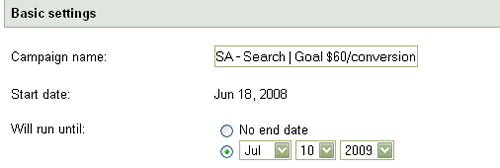
The basic settings are broken down into campaign name, start date and “will run until”. The campaign name should have some structure. If you’re still running campaigns with names like “campaign 1”, “usa products” or “my cool campaign” then you need to stop right now and go change that.
Give your campaign name some structure. Include the theme/product name, the distribution type(content, search or both?), the location and ideally your CTR or cost per conversion goal. If you sold furniture your campaign name should look something like this:
“Kitchen Furniture: Wooden Tables – Texas, USA – Search | Goal $60/conversion”
When your account gets larger you will thank yourself for doing this. This is also useful if you’re going to be working with Google Analytics. It’s important that once you create a method for naming your campaigns that you also name ALL your campaigns in the same fashion. If you use the above format don’t go naming your second campaign “Search USA Seattle – $50Goal – Living Room Couches”, this will make your account look messy and will result in headaches.
Right below campaign name you will find start date and “Will run until”. The start date shows when you created that specific campaign. The “will run until” setting allows you to set an end date for your campaign. By default this is set to “no end date” but you may consider using this option if your running promotional or seasonal campaigns. You wouldn’t want to run your Halloween or Christmas campaigns past a certain date and waste money when you can simply set the end date and not have to think about it again.
Budget Options:
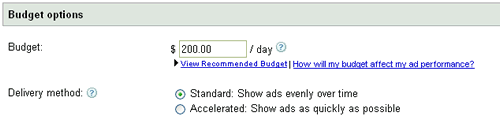
The budget options are broken down into budget and delivery method. Under budget you can set your daily budget. By default the delivery type is set to “Standard” which shows ads evenly over time. Personally I never use the default “standard” setting. It’s much smarter to create a budget that can serve your ads for the full day then use reporting and ad scheduling (I will touch on this later) to determine when to run the ad. Even if you can’t afford to run your campaigns every single day you should initially set aside enough money to get at least one full week worth of a data, even if it means reaching your budget before the end of the month. The data you gain can be used to help get the most out of your following months.
It’s completely possible to have an unprofitable morning and completely turn things around at 2pm or 3pm or 4pm etc. If you’re using “standard” then you’re ads may run in the morning then again at 2:30 then again at 3:30—completely missing all profitable parts of the day. You will then have a bunch of skewed data and will come to the conclusion that the campaign is not profitable. This is why its critical to run your ads on accelerated with a budget that can get 80-100% percent of the impressions and clicks.
Networks and Bidding:
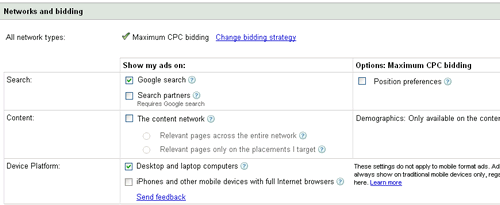
Inside this section you can set where your ads appear, the position preference for your ads and which device platforms have access to them. You can also edit your demographic options if you’re using the content network.
The first thing you should be doing is creating separate campaigns for your content and search. This helps manage your account with greater efficiency. If you’re naming your campaigns right it also becomes real handy when creating reports. Having the two together will make your overall stats (impression, CTR etc..) inflated. Your impressions and CTR will vary greatly between search and content so don’t be lazy and split your campaign. Even with Google new interface upgrades that help you separate the stats this is still good practice because if you start working with Google Analytics or any other 3rd party software then you’ll want to have the content and search separate.
By default Google will show your ads on Google search and “Search Partners”. The highest quality traffic is usually on Google Search. You may be able to increase your ROI if you opt-out of “Search Partners”. Search partners include Google Product Search, Google Groups, and search sites such as AOL and Ask.com. Running search partners will give you access to more traffic. Test running the default setting then test running your campaigns without the “search partners” to find out if the additional traffic is adding value. Compare your results and if the additional traffic is not producing additional profit or is hurting overall profit margins then turn it off and you’ll have more budget to spend in other areas.
If you’re using “position preferences” then consider turning it off. By using the position preferences option you’re telling AdWords to show your ads in only certain positions. This will reduce your impressions and clicks dramatically. There is no benefit to being number 1 and 2 only. If you perform well in the top 2 or 3 spots your likely to perform well in any position as long as you get those clicks so don’t limit your exposure because your ego is getting in the way and you must have your ads in the top 2-3 positions.
In the past having high CTR(click-through-rate) determined your Quality Score so having your ad appear in the top spots would increase your CTR and improve your Quality Score. Click through rate is still a determining quality score factor but is now calculated relative to your position.
If you’re running a content network you can use the demographic settings to exclude or bid higher based on age groups and gender types. This may help you if your product is age or gender specific. If you decide to use this feature make sure you test and compare results. Ideally you always want to test a full 7 day period and compare your results against the same date range in the past.
In the device platform area I would recommend turning off “iPhones and other mobile devices”. This is new feature and is turned on by default. Unless you’re trying to brand your company this will more than likely become a money sink. How many people are likely to opt-in for a newsletter or buy your product from their cell phone? How often have you seen someone on their iPhone sitting there getting there credit card out and punching it in? Turning this off is a safe bet and will should increase your ROI. That being said, you may still want to test this using the 1 week comparison method.
** This section also allows to access bidding strategies which we won’t get into this post but will cover in the future.
Scheduling and Serving:
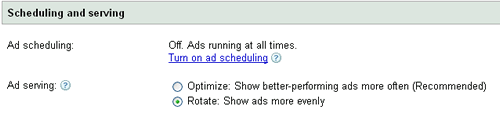
This section is broken down into ad scheduling and ad serving. By enabling ad scheduling in your campaign, you can choose which days in the week and which hours in the day that you’d like your ads to run. If you run some reports you can determine which days of the week perform best, you can go as far as determining the parts of the day that perform best then you can use ad scheduling to either bid lower during certain periods or completely disable your ads for certain days or parts of days.
Assume you’re a law firm business that operates on a Monday to Friday, 9am to 5pm schedule. Your website generates leads through people landing on your website and picking up the phone to call you (or filling out a form). Your close rate is much higher when you can pick up the phone and talk directly with the person. It’s also a lot higher when you can reply within a few hours from when someone filled out a form on your website. Knowing this information you can go into ad scheduling and immediately utilize your budget for the highest possible ROI by setting your ads to only appear from 9AM to 5PM on Monday to Friday. You may find that although your closing rate isn’t nearly as high on weekends you still generate leads. You can use ad scheduling to bid 25% of your default amount. So if your average cost per click is a dollar on the week days and you convert 1 in 10 leads and on the weekend you convert 1 in 40 then you can still get the same ROI margin by using ad scheduling to compensate for the lower close rate on the weekends.
Below ad scheduling you will find Ad Serving. Ad serving is really important. You will notice that by default your ad serving is set to optimize. This is recommended by Google. Ideally in the account you will be split testing all your ad groups with two unique ads and tracking some form of conversion data (leads, sales, subscriptions etc). At first glance it may seem logical to use the default setting of optimize, after all, its recommended and it claims to “show better-performing ads more often”.
What it really does is use the ad with the higher click through rate more often. This is not always beneficial to the user, but is always beneficial for Google (The more clicks the more money Google makes).
Let me give you a quick example of how using the default setting might be the equivalent to shooting yourself in the foot. AD#1 has 150 clicks in 1 week while AD#2 has generated only 100 clicks with the same amount of impressions. Google will now begin to favor AD#1 but what if AD#1 only made 2 conversions on 150 clicks and AD#2 has made 6 conversions on 100 clicks? You can see where I am going with this. If you “optimize” you may actually hurt your return on investment and this is more common than you may imagine.
Again don’t be lazy with your ads. Don’t use “optimize” unless your primary goal is generating the most possible clicks(branding). If you don’t have the time to rotate and properly split test your ads consider looking into PPC management.
Target Audience :
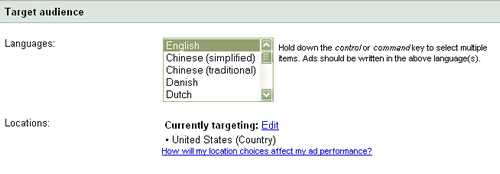
Target audience is broken into Languages and Location. Make sure your picking the language your ad is written in. You are able to select multiple languages here as well. Maybe you’re using French and English words in your ads and are targeting a certain demographic that speaks both languages. By default its set to English and usually you won’t have to worry about it.
Location is where you want your ads to appear. The biggest mistake is selecting “ALL”. If you offer your service or product world wide then you really need to be creating international campaigns vs. local campaigns. I like to break my campaigns down by country and sometimes even down to the city depending on the product or service offered.
Keep in mind that each level gives you more control over how your campaigns develop. If you target USA, Canada and the UK in one campaign and one of those countries is under-performing then the other two countries will suffer because now you’ll be lowering bids and changing ads based on overall performance data. Those same bids and ads might be more than profitable in Canada but because you don’t know that (since you put 3 countries into one campaign) your campaigns will never reach full potential.
Keep in mind that the more campaigns you make the more time you will need to manage the additional ads, keywords and reporting. Don’t spread yourself thin by creating a campaign for every city unless you can manage it. Always apply the 20/80 rule. Focus on making changes that have the largest impact.
Using the above advice will help ensure your campaigns are running to their full potential. Final note of advice is to keep an eye on new features Google is implementing. Often times a new feature will be selected by default but may not necessarily improve your account quality.












