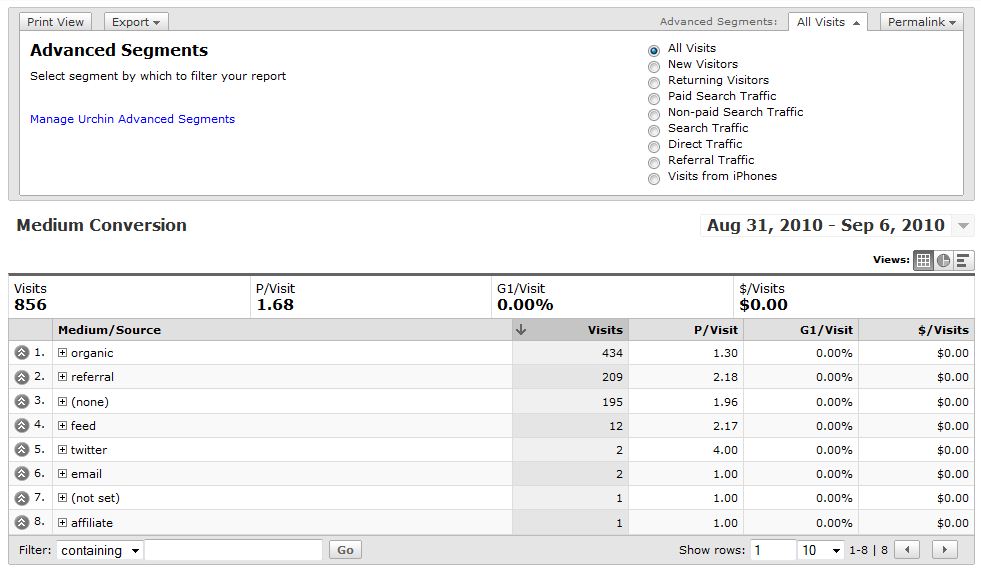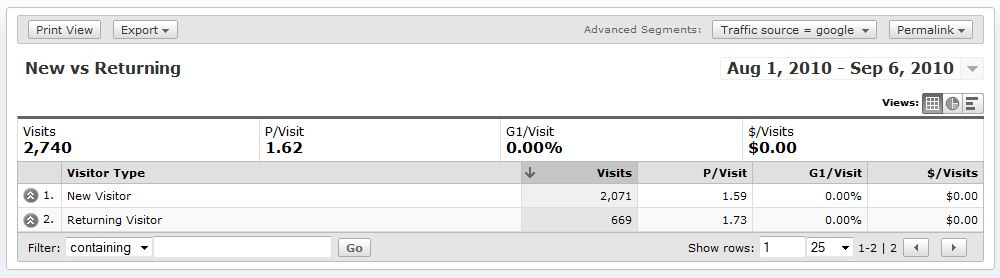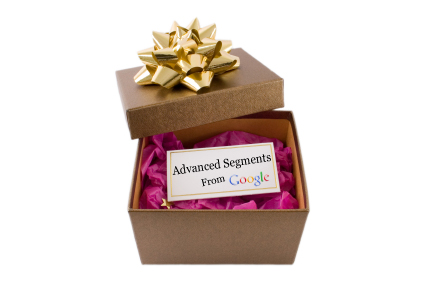
A few months back a colleague of mine called Multiple Custom Variables "Google’s Gift to Humanity." I disagree. He had good intentions, like he usually does, but in this case he was terribly misguided. Multiple Custom Variables are significant and a dream come true to some, but the real gift to humanity, and there isn’t even any competition here, is Advanced Segments. I can’t remember a day going by where I haven’t used this phenomenal feature in Google Analytics. Now, the feature is finally available in Urchin 7!
What can I do with Advanced Segments in Urchin 7?
- Identify & analyze the visitor groups who are truly valuable to your business
- Allows you to filter reporting data similar to using GA Advanced Segmentation. The feature is accessible on the Urchin 7 Reporting UI from the toolbar.
- Each advanced segment is a combination of filters joined by an "AND" condition. Metrics support numeric comparison operators "equals to", "less than", "less than or equal to", "greater than" and "greater than or equal to".
How do I use Advanced Segments in Urchin 7?
Easy :) the interface is similar to Google Analytics. The screen capture below shows the new Advanced Segments dropdown. Click on this dropdown to enter the wonderful world of Advanced Segmentation awesomeness.
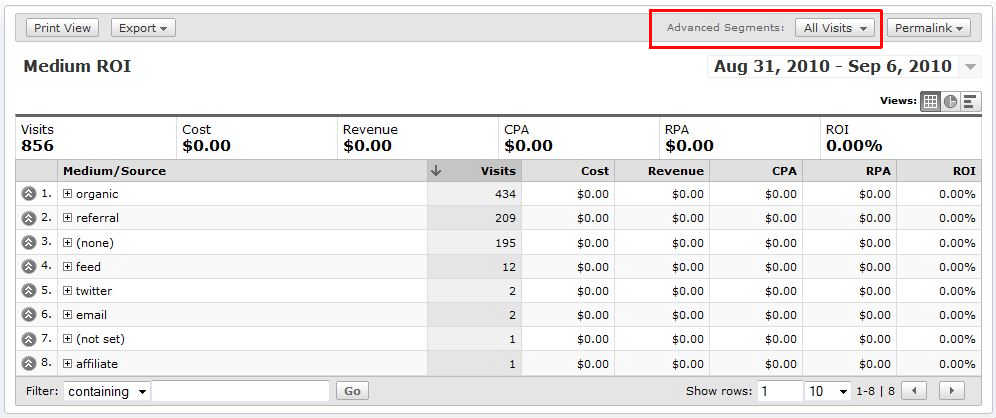
In the screen capture below, the user is presented with an option to manage their advanced segments, or view from a list of default segments.
How do I create a new Advanced Segment in Urchin 7?
Let’s build a really simple segment that will let us analyze traffic originating from Google.
NOTE: in building a segment, I strongly recommend giving the segment a meaningful name. This will help you and others that may be using the tool clearly know what the segment contains. Don’t use names like "My Segment" or "Segment 1" or "test". A meaningful name for the example above would be "Traffic Source=Google" or "Traffic from Google" or something to that effect.
1) To create and configure a new segment, click the "Create new custom segment" button on the Manage Urchin Visit Segments page.
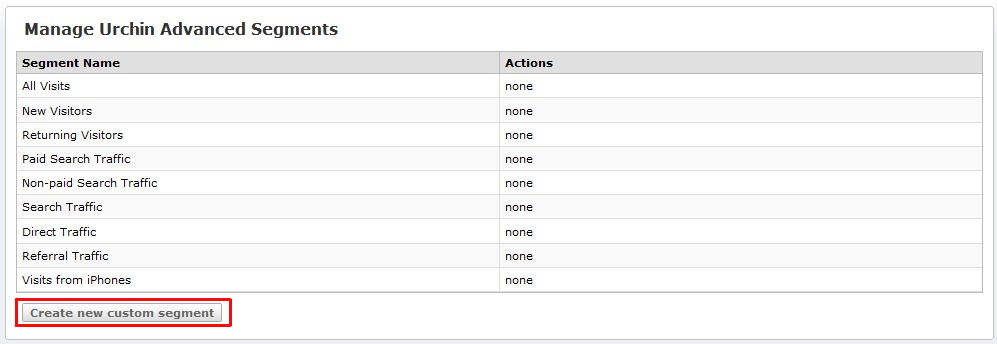
2) Below is the segment definition screen:

3) Once done, apply the segment to all profiles
![]()
4) Now let’s view the New vs. Returning report for our segment!
What are some practical use cases of Advanced Segments:
1) Create a true organic segment where branded traffic is filtered out.
2) Create a segment to analyze visitors by referrer or traffic source (like our example above)
3) Segment by geographic location (country, city, etc)
4) Segment by Content viewed (Landing page or Page)
5) Segment by Goals (allowing you to see the behavior of users who converted vs those who didn’t)
6) Segment by Technology metrics (browser type, screen resolution, etc)
All the above will help in your data analysis. These are just a few simple ideas. Pleases share any cool segments that have assisted you in your analysis!