I see a lot of posts talking about ‘the best’ SEO tools; hell, even we’ve done a few. But time and time again I keep noticing that people forget the absolute best tool out there:
Smart Bookmarks
Unparalleled in its potential, smart bookmarking provides massive functionality, the likes of which can only be approached by an army of browser plug-ins. And all you need to know is some simple search query strings, and if you’re feeling fancy some javascript.
Here are a few ways that smart bookmarks can rock your world:
Keyword Bookmark
Lets start with the basics. Lets say you have a client whose site you visit a lot, or even better a page of a clients deep within their site that you visit a lot, but that has a particularly long URL? Say: http://www.bluelagoonprints.com/advertising/contest.php?317=page3012 It’s a real pain in the butt to type that out again and again, so you bookmark it. But even then you have to open the bookmarks menu, scroll down, click the link. Or you can put it on your bookmarks toolbar, but that gets cluttered up. Not fun.
Instead add a keyword, say ‘blpc’. Then simply type that into your address bar and boom, you’re there.
This is especially useful if you have several clients that are all engaging in a similar activity—say a blog. You just set up a common keyword naming scheme between them, say ‘b’ (for blog) followed by a shorthand name for their site. So for bluelagoonprints, you would use ‘bblp’. This is potentially much faster than a bookmarks menu because there is no need for browsing, you simply put in your keyword and you’re there.
But hey, you guys are all Firefox experts (unless our blog statistics lie), and this was a big part of Firefox 3.0, so you already know this right? Well, here are some more interesting things you can do.
Email Bookmarks
If you’re anything like me you send out a lot of emails that have the same, or similar, content. Say, a nice fat takedown notice. Using bookmarks you can create email templates with preset subjects and messages.
Just make a new message and type the following into its location:
One should note that you don’t have to replace spaces with %20, as your browser should automatically convert those (Firefox does). However you DO need to use %0d in the place of line breaks.
Once you’ve done this, add the bookmark to your bookmark toolbar and boom, you have a button that makes a pre-set email. Then when you click your bookmark you should be presented with this (assuming you use outlook):
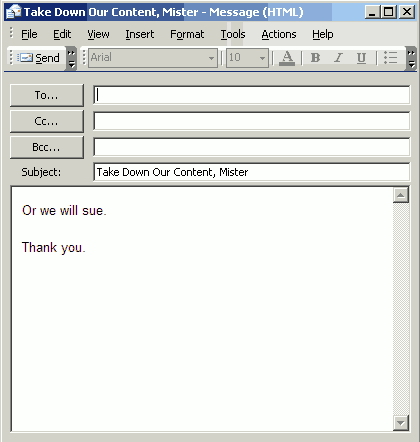
I’m using outlook here, but it should work with whatever email client your browser is set to use.
Google location bookmarks
Of course, along with keyword bookmarks, you can perform keyword searches. Simply right-click in a search field and select “Add a keyword for this search…”
I use this because I’m in Canada, but frequently need to know what the google.com results for a search term are. Simply make a new bookmark with the following location: http://www.google.com/search?hl=en&q=%s&aq=f&oq=&gl=US
The ‘&gl=” designated the location, you can change this define what countries Google search you want to use.
Of course this won’t fake any locational data—you still need some thing like Megaproxy for that—but it certainly saves time.
Custom operator search Bookmark
You can set custom search operators within your search bookmarks as well. Just place whatever search operator you want before or after the ‘%s’ within one of the search strings here:
To get a better understanding of Google’s URL structure check out the Unofficial Google Advanced Search Guide.
This allows some awesome stuff like…
Yahoo Backlink Search bookmarks
I frequently check sites backlinks. I’m sure you do to. Going to yahoo and doing a search is a pain in the butt, and if you’re like me you don’t like extra toolbars, so instead just add a keyword for that search.
I use the following:
You can see here that I’ve added ‘linkdomain:’ before the search query (%s), a space (%20) then ‘-site:’ followed by the search query again. This will do the same as typing the following into yahoo
IP Search Bookmark
This is a cool one, using a not-very-well-known feature in MSN’s search. Set http://search.live.com/results.aspx?q=ip:%s&form=QBLH to a bookmark’s location, then add a keyword (perhaps “ip:” ?). This will let you see what sites are hosted on an IP.
Now if anyone knows how to automatically turn a URL into an IP address in such a way that it could be embedded in a bookmark, perhaps with a javascript, let me know.
Note: the cool cats over at ha.ckers.org have made a bookmark that sends your request through their site, automating the process. Very cool.
HTTP Header Bookmarks
Ever want to know what the http headers of a website say? I have. You can use a plugin like live HTTP headers, or you can just paste the following code into a bookmark: (credit goes to Yoasy for this)
Add to your toolbar and now you have a button to check site headers.
Whois Bookmark
Same as with search engines, right click in the search field at http://whois.domaintools.com and add a keyword (may I suggest the keyword “whois”?), and now you can whois any domain simply by adding your keyword before it. Simple no?
Unicorn Bookmark
Because after long day on the internet, you need some unicorns.
Or just drag this link to your bookmarks (you can also click it to try the effect out):
Unicorns!
and as a bonus, it also adds rainbows.
(All credit for this last one goes to Cornify, and to my little sister who found it)
So now you should have the ability to move instantly to your key pages, search multiple search engines, generate form emails, check backlinks, search domains on an ip, check site headers, check whois data, and plaster your screen with unicorns and rainbows all from the comfort of your browser, with no additional plug-ins. Who knew bookmarks could do so much.












